To block pop-up ads on an iPad, we recommend turning on ‘Block Pop-ups‘ toggle in Safari settings. If you don’t use Safari, you can also open Chrome > Settings and turn on Block Pop-ups option. This will remove all pop-up ads on the iPad.
It’s no secret that pop-up ads are super annoying, considering they come in the way of reading an article and sometimes can even direct to malicious websites. Fortunately, if you’re using an iPad and want to block them, most browsers include built-in pop-up blockers.
What Causes Pop-Up Ads?
Websites often use pop-up ads to promote products or services and generate revenue through affiliate links or ad impressions. While many sites use ads responsibly, pop-ups are generally considered more intrusive and appear on shady or less secure websites.
Some of them can even be harmful and direct you to a malicious website that tries to steal your data. We recommend not clicking on random ads to keep your device safe.
1. Pop-Up Blocker on iPad for Safari

Safari is the default browser on your iPad, and it usually blocks pop-ups by default. But if you’ve accidentally disabled this feature, here’s how to turn it back on:
- Open the Settings app.
- Scroll down to the apps section, then click Safari.
- Find the Block Pop-Ups option under the General section.
- Toggle the switch on.
2. Pop-Up Blocker on iPad for Chrome
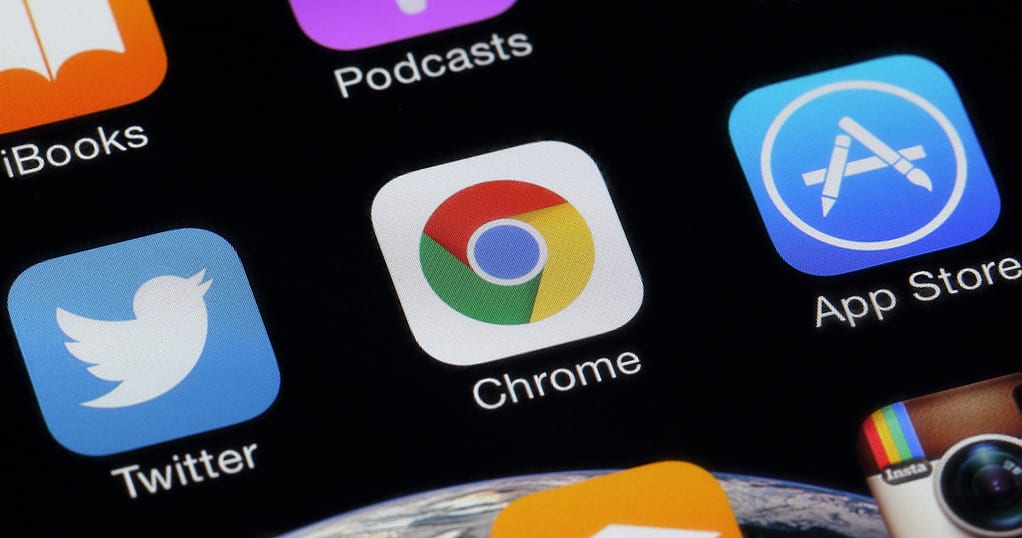
If Google Chrome is your default browser, you can turn on the pop-up blocker using the following steps:
- Open the Chrome app.
- Tap the three dots in the top-right corner.
- Select Settings.
- Go to Content Settings > Block Pop-ups.
- Make sure the toggle is enabled.
3. Pop-Up Blocker on iPad for Firefox

Turning off pop-up ads in Firefox is pretty straightforward as well. Here’s how:
- Open the Firefox app.
- Tap the menu button (three horizontal lines).
- Select Settings.
- Under the General section, click Browsing.
- Enable Block Pop-up Windows.
That’s it! Whether you’re using Safari, Chrome, or Firefox on your iPad, enabling pop-up blockers can significantly improve your browsing experience and help protect you from malicious websites.





